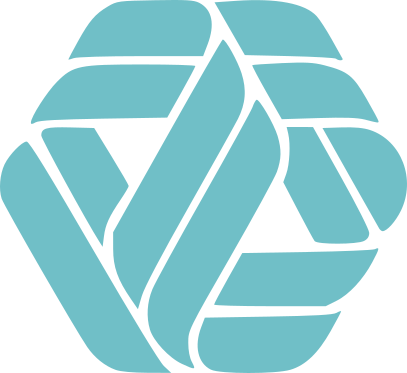CLS Foundation Website Content Management Guide
Overview
- Website built with Quarto
- Content written in plain text files with markdown formatting
- Automatically displays listings of programs, events, stories, and team members
- No coding skills required to add or update content
Repository Structure
cls-website/
├── programs/ # Add program files here
├── events/ # Add event files here
├── stories/ # Add story files here
└── members/ # Add team member files hereAs a content editor, you’ll primarily work with files in these four directories.
Setup: What You Need
Markdown Basics
- Simple text-based formatting:
- Bold text with
**bold** - Italic text with
*italic* - Links with
[text](url) - Lists using
-or1. - Headings with
#symbols
- Bold text with
How Listings Work
The website automatically:
- Creates cards on listing pages (programs, events, stories)
- Generates dedicated pages for each item
- Includes items on the homepage
Just add content files with the right metadata in the correct folders!
Note
Each content file have specific set of metadata fields.
From Files to Web Pages
Stories Directory:
stories/
├── story_1.qmd
│ ├── title: "How CompanyX Increased Efficiency"
│ ├── description: "CompanyX streamlined operations..."
│ ├── client: "CompanyX"
│ ├── thumbnail: "https://picsum.photos/300/200?random=1"
│ ├── date: "2024-03-20"
│ ├── categories: ["Digital Transformation"]
│ └── industry: "Manufacturing"
│
├── story_2.qmd
│ ├── title: "Research Lab Collaboration"
│ ├── description: "How we helped researchers..."
│ ├── client: "University Research Lab"
│ ├── thumbnail: "https://picsum.photos/300/200?random=2"
│ ├── date: "2024-02-15"
│ ├── categories: ["Research", "Collaboration"]
│ └── industry: "Academic"
│
└── story_3.qmd
├── title: "Healthcare Data Integration"
├── description: "Improving patient outcomes..."
├── client: "Regional Hospital"
├── thumbnail: "https://picsum.photos/300/200?random=3"
├── date: "2024-01-10"
├── categories: ["Healthcare", "Data Integration"]
└── industry: "Healthcare"Resulting Stories Page: 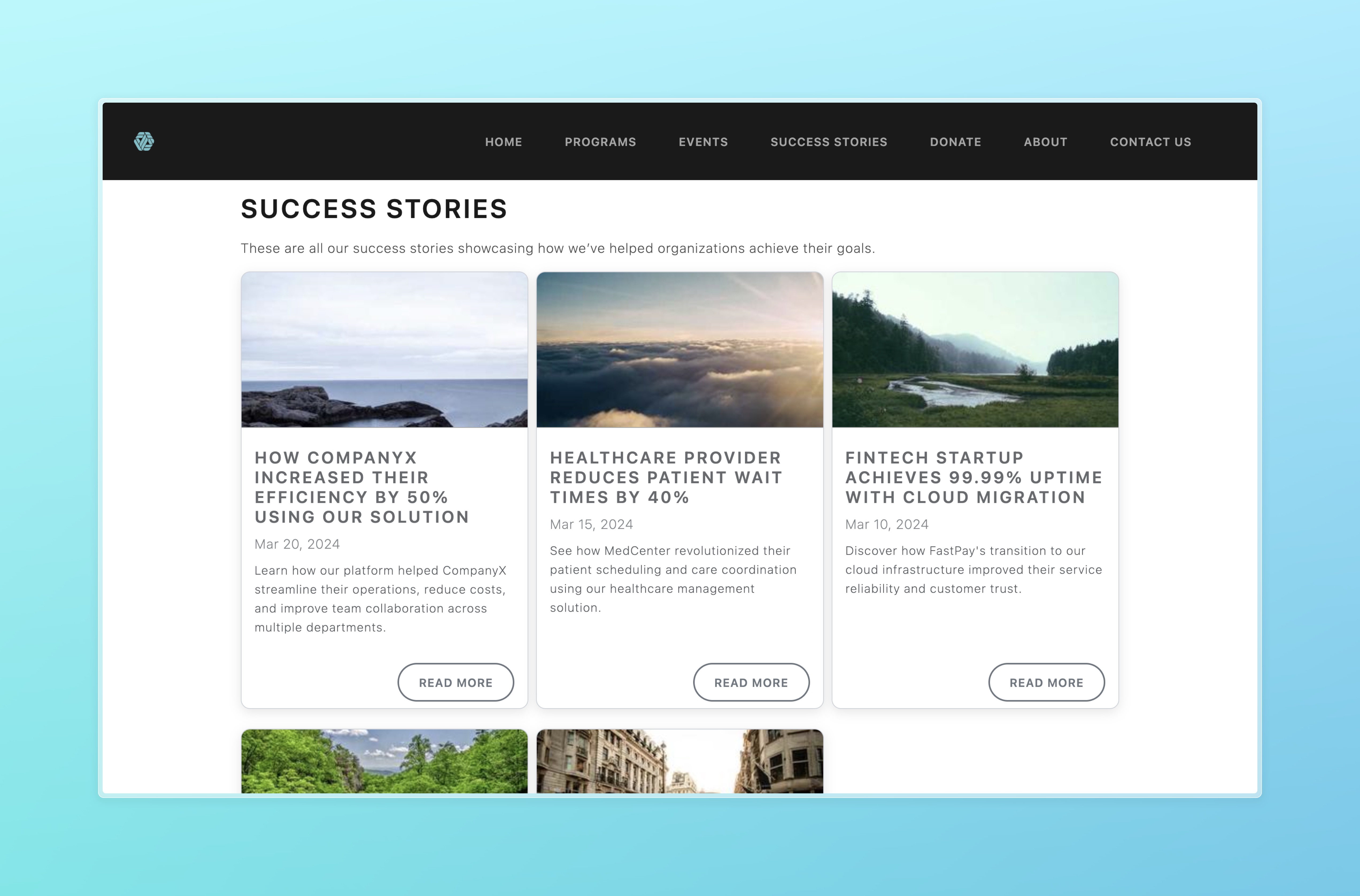
Adding Programs
Create file in programs/your-program-name.qmd with:
Adding Events
Create file in events/your-event-name.qmd with:
Adding Success Stories
Create file in stories/story-name.qmd with:
Adding Team Members
Create file in members/person-name.qmd with:
Default Placeholders
If no image is provided in the frontmatter, default placeholders will be used:




Previewing Your Changes
To see changes before publishing:
- Open terminal in project folder
- Run:
quarto preview - Browser will open showing the site
- Changes automatically refresh
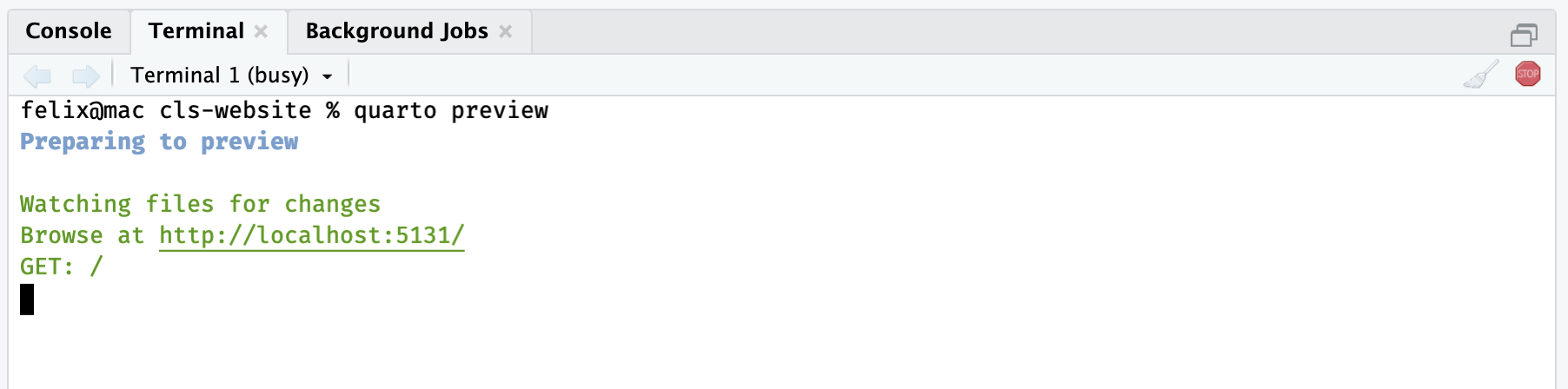
Publishing Changes
When you’re satisfied with your changes:
- Commit and push changes to the main branch
- Website automatically builds and deploys to https://clsfoundation.org/
Common Operations
- Update content: Edit the corresponding
.qmdfile - Remove content: Delete the corresponding
.qmdfile - Change order: Adjust
priorityorordervalues - Update styling: Contact the web developer
Questions?
- Refer to the Quarto documentation,
- Read the repository README,
- Contact your tech team 👩💻 👨🔧